The Webdisk supports basic common file operations, eg: mkdir,
rmdir, copy, move, rm, chmod, file upload and download. To facilitate
the easy download of multiple files or directories, the webdisk
compresses the files into a zip stream on-the-fly during transmission.
It also handles many types of archives, including zip, arj, rar,
tar.gz, tar.bz, tar.bz2, tgz, tbz, gz, Z, and arc. You can compress,
decompress, or list the contents of archives on the server without
downloading them to your local computer.
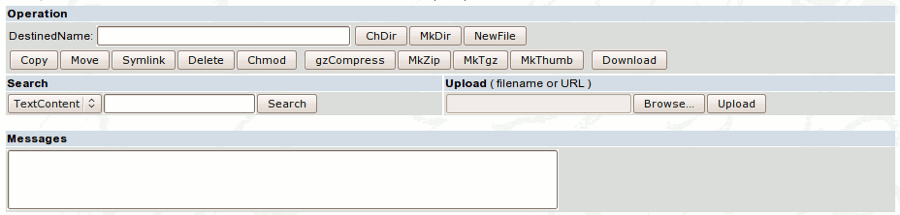
To store/retrieve files to/from the Webdisk you can do the following:
- When reading email messages:
there is a 'Webdisk' link available for each attachment, which stores
the attachment in the Webdisk area. It does not delete the attachment
from the message, you have to do that separately if you so desire. Note
that keeping the same information on Webdisk and in the attachment
wastes a part of your total disk space allocation.
- When attaching files to new messages: click the small icon (
 ) at
the right hand side of the Attachment: line. It opens a new Webwisk
window. Click on the file you want to attach and then 'Ok' at the
bottom of this window. ) at
the right hand side of the Attachment: line. It opens a new Webwisk
window. Click on the file you want to attach and then 'Ok' at the
bottom of this window.
- In the WebDisk screen there are 'Upload' and 'Download' buttons.
- To store multiple files: zip them first, upload the .zip file, then 'Extract'.
The simplest way to create a file is to upload it, or detach from an
email message, see the above. If you open the Webdisk window, there are
other functions and methods available to manage your folders and files:
- To create a file:
type the file name in the DestinedName: box and click NewFile. An empty
file will be created with the specified name. The file names are
case-sensitive. Do not start the file name with a '.' (dot)
and do not put or a '/' (slash) anywhere in the file name, unless you
understand the special meaning of these characters in the Unix file
naming convention.
- To create a directory:
as above, but click MkDir instead. The directory names are
case-sensitive. The comments about '.' and '/' given
above apply to directory names as well.
- To delete a file or directory:
tick the box on the right-hand side of the line with the file/directory
name and click Delete. Note that deleting a directory also deletes all
files contained in it without warning.
- To rename a file/directory:
tick the box on the right-hand side of the line with the file/directory
name, enter the new name in the DestinedName: box and click Move
(there is no difference between a 'change name' and a 'move' functions)
- To move a file to another directory:
tick the box on the right-hand side of the line with the
file name, type the target directory name in the DestinedName: box and
click Move. To move to the top-level (home) directory, type '/' (a
slash, without quotes) in the box.
With the Symlink
button you can create a link to another file or directory. A symbolic
link, also termed a soft link, is a special kind of file that points to
another file, much like a shortcut in Windows.
You can search directories or files
by simply typing in the search query in the text field in the "Search"
section. You can search the file-/directory name or the content of the
file. Once you have selected your search criteria, click the Search
button or hit "Enter" on the keyboard.
Results of the Webdisk actions (e.g. file create/delete) are displayed in the Message box. On the other hand most error messages are displayed in a pop-up window.
|